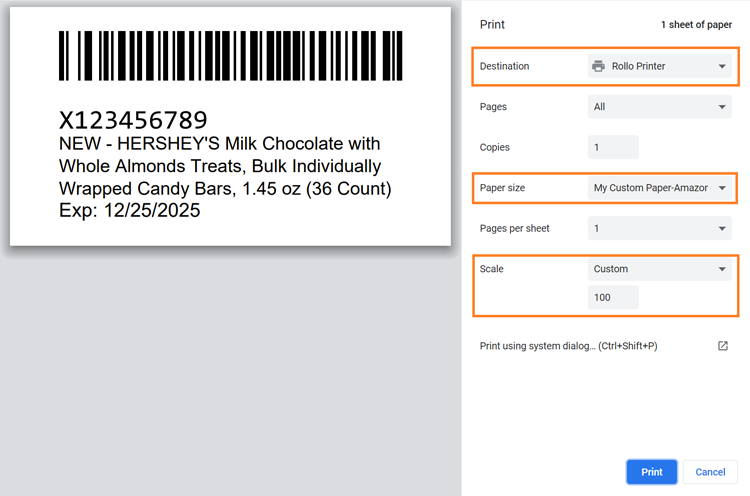TUTORIALS
Enabling Quick Print
Quick Print allows you to print labels directly from your browser without having to download and open PDF files. The print dialog will open as soon as you click PRINT!
You may need to do some simple configurations described below.
NOTE: It is highly recommended to use the Chrome browser. Edge and Firefox can often print labels incorrectly due to the way they handle non-standard page sizes.
Enable Quick PrintTo enable Quick Print, go to the Settings page and change the toggle button to 'Yes' under 'Enable Quick Print':
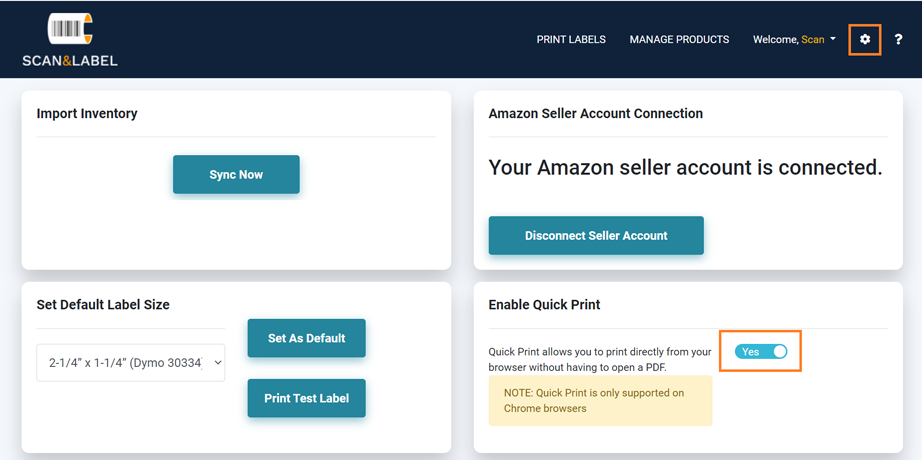
Go to the following URL to open your Chrome settings:
- chrome://settings/content/pdfDocuments
Make sure 'Open PDFs in Chrome' is selected (this is required to send the label straight to the printer):
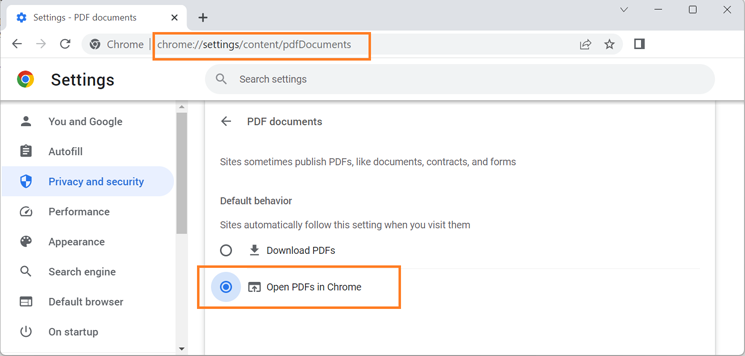
Now when you click the PRINT button on the Print Labels page, you will automatically see the print dialog box.
Select your printer and paper size.
Make sure 'Scale' is set to 'Custom' and '100'.
These settings should save the next time that you print.